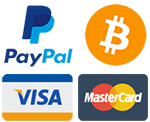The below steps extended my partition from 12G to 26GB on Centos EXT4 VPS.
1) Identify the device name, which is by default /dev/sda, and confirm the new size by running the command:
# fdisk -l
2) Get list of partitions for /dev/sda device:
# ls -al /dev/sda*
brw-rw---- 1 root disk 8, 0 Dec 29 15:32 /dev/sda
brw-rw---- 1 root disk 8, 1 Dec 29 15:32 /dev/sda1
brw-rw---- 1 root disk 8, 2 Dec 29 15:32 /dev/sda2
3) Create new primary partition
# fdisk /dev/sda
Then type:
n (enter) [create new partition]
p (enter) [primary partition]
3 (enter) [next available number from listed /dev/sda partitions in 2)
(enter) [start cylinder]
(enter to use all available physical space) or specify size in +cylinders, +size{K,M,G}
t (enter) [change partition type]
3 (enter) [selecting /dev/sda3 partition]
8e (enter) [this sets partition type to Linux LVM or type L then enter to see list of types]
w (enter)
The partition table has been altered!
4) Reboot Centos then log back in with root privileges
# reboot
5) Check the new partition is ready and type '8e':
# fdisk -l
Device Boot Start End Blocks Id System
/dev/sda1 * 1 64 512000 83 Linux
Partition 1 does not end on cylinder boundary.
/dev/sda2 64 2089 16264192 8e Linux LVM
/dev/sda3 2089 3916 14678054 8e Linux LVM
6) Create physical volume:
# pvcreate /dev/sda3
Physical volume "/dev/sda3" successfully created
7) Find out volume group name:
# vgdisplay
--- Volume group ---
VG Name vg_app1
...
8) Extend the physical volume:
# vgextend vg_app1 /dev/sda3
Volume group "vg_app1" successfully extended
9) Extend the existing volume group to the new physical volume (+100%FREE can be altered to desired size). Since we are extending root partition hence pointing to lv_root in vg_app1 volume group.
# lvextend -l +100%FREE /dev/vg_app1/lv_root
Size of logical volume vg_app1/lv_root changed from 11.63 GiB (2978 extents) to 25.63 GiB (6561 extents).
Logical volume lv_root successfully resized
10) Resize logical root volume:
# resize2fs /dev/vg_app1/lv_root
resize2fs 1.41.12 (17-May-2010)
Filesystem at /dev/vg_app1/lv_root is mounted on /; on-line resizing required
old desc_blocks = 1, new_desc_blocks = 2
Performing an on-line resize of /dev/vg_app1/lv_root to 6718464 (4k) blocks.
The filesystem on /dev/vg_app1/lv_root is now 6718464 blocks long.
Note: Use ext2online instead of resize2fs if it is a Red Hat virtual machine.
11) Check available space:
# df -h
Filesystem Size Used Avail Use% Mounted on
/dev/mapper/vg_app1-lv_root
26G 10G 14G 42% /
tmpfs 9.8G 0 9.8G 0% /dev/shm
/dev/sda1 477M 88M 364M 20% /boot
Here I am taking a sample partition to expand the disk from 5GB to 7GB with out losing Data. You can change according to your free space available.
Log into the VM using PuTTY or the console as the root user.
# df -h
Filesystem Size Used Avail Use% Mounted on
/dev/sda3 6.8G 2.1G 4.5G 32% /
/dev/sda1 99M 12M 83M 13% /boot
none 252M 0 252M 0% /dev/shm
/dev/sdb1 5.0G 39M 4.7G 1% /mnt/test
Unmount the partition which you are going to increase.
# umount /dev/sdb1
Run the file system repair on the disk
# fsck -n /dev/sdb1
Now were are goig to remove the journal from the disk to make it into an ext2 filesystem.
# tune2fs -O ^has_journal /dev/sdb1
Now start partitioning /dev/sdb to assign the increased space to /dev/sdb1. Note: Don’t Panic, you will not lose data here.
I am removing the existing /dev/sdb1 and recreating along with available free space.
# fdisk /dev/sdb
Command (m for help): m
Command action
a toggle a bootable flag
b edit bsd disklabel
c toggle the dos compatibility flag
d delete a partition
l list known partition types
m print this menu
n add a new partition
o create a new empty DOS partition table
p print the partition table
q quit without saving changes
s create a new empty Sun disklabel
t change a partition’s system id
u change display/entry units
v verify the partition table
w write table to disk and exit
x extra functionality (experts only)
Command (m for help): p
Disk /dev/sdb: 7516 MB, 7516192768 bytes
255 heads, 63 sectors/track, 913 cylinders
Units = cylinders of 16065 * 512 = 8225280 bytes
Device Boot Start End Blocks Id System
/dev/sdb1 1 652 5237158+ 83 Linux
Command (m for help): d
Selected partition 1
Command (m for help): n
Command action
e extended
p primary partition (1-4)
p
Partition number (1-4): 1
First cylinder (1-913, default 1):
Using default value 1
Last cylinder or +size or +sizeM or +sizeK (1-913, default 913):
Using default value 913
Command (m for help): p
Disk /dev/sdb: 7516 MB, 7516192768 bytes
255 heads, 63 sectors/track, 913 cylinders
Units = cylinders of 16065 * 512 = 8225280 bytes
Device Boot Start End Blocks Id System
/dev/sdb1 1 913 7333641 83 Linux
Command (m for help): w
The partition table has been altered!
Calling ioctl() to re-read partition table.
Syncing disks.
Now restart the Linux machine to take effect of the partition (we can also use partprobe, it's strictly recommended to restart the machine).
# shutdown now -r
Now once again check the extended file system, if you skip this step, resize2fs command will recommend running it.
# e2fsck -f /dev/sdb1
e2fsck 1.35 (28-Feb-2004)
Pass 1: Checking inodes, blocks, and sizes
Pass 2: Checking directory structure
Pass 3: Checking directory connectivity
Pass 4: Checking reference counts
Pass 5: Checking group summary information
/dev/sdb1: 13/655360 files (7.7% non-contiguous), 22121/1309289 blocks
Now resize the file system.
# resize2fs /dev/sdb1
resize2fs 1.35 (28-Feb-2004)
Resizing the filesystem on /dev/sdb1 to 1833410 (4k) blocks.
The filesystem on /dev/sdb1 is now 1833410 blocks long.
Now check the file system.
# fsck -n /dev/sdb1
fsck 1.35 (28-Feb-2004)
e2fsck 1.35 (28-Feb-2004)
/dev/sdb1: clean, 13/917504 files, 30538/1833410 blocks
Now recreate the partition with the ext3 format.
# tune2fs -j /dev/sdb1
tune2fs 1.35 (28-Feb-2004)
Creating journal inode: done
This filesystem will be automatically checked every 32 mounts or
180 days, whichever comes first. Use tune2fs -c or -i to override.
Restart the Linux machine once to effectively use the ext3 filesystem.
# shutdown -r now
Once again you login to Linux box using root previleges. Now you can find the partition increased to 7 GB.
# df -h
Filesystem Size Used Avail Use% Mounted on
/dev/sda3 6.8G 2.1G 4.5G 32% /
/dev/sda1 99M 12M 83M 13% /boot
none 252M 0 252M 0% /dev/shm
/dev/sdb1 6.9G 39M 6.7G 1% /mnt/test
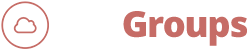
 Click here for amazing deals! Every Week a special offer for you! By our Channel
Click here for amazing deals! Every Week a special offer for you! By our Channel